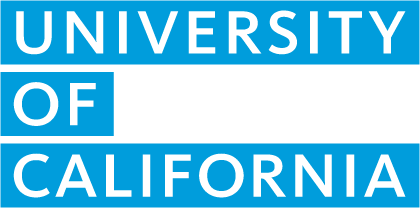Frequently Asked Questions
A-G list management
How do I register my school with UC and establish an A-G list?
Please review the information at Register your institution. This page houses eligibility criteria for the different types of institutions that can register with UC. For school A-G course list registrations, please:
- Review the course list eligibility requirements.
- Ensure that you have all the documentation specified in the school requirements and then register your institution using the registration form.
- The High School Articulation team will review the registration, and the institution will receive a notification of the registration status when a decision has been made. Review typically takes a few business days.
- Once approved, registered users may start submitting courses in the A-G Course Management Portal (CMP) during the A-G course submission phases.
For school name changes when a school is already registered in the A-G CMP:
- Please change the name with College Board directly. This ensures the name of the school listed with the College Board code aligns with how the school is identified in the A-G CMP.
- Afterwards, please notify the High School Articulation unit of the name change at HSArticulation@ucop.edu. Someone will assist you with updating the name in the A-G CMP.
- Please also be sure to update the name with your accreditation agency and in the California School Directory, as applicable.
How do I change my head of institution?
The course/reference list manager or other user(s) with the permission to update can change the head of institution by following the steps below:
- Hover over Institution in the menu options on the A-G CMP homepage.
- Select Institution Contacts.
- Click the pencil icon next to Head of Institution to edit.
- Type in the new name and contact information and click Save to save the changes.
- The head of institution is not required to have an A-G CMP user account.
What actions can I take in the A-G Course Management Portal (CMP) during Course Management Month?
Course Management Month spans July 1 through July 31. Any course submissions requiring review are disabled during this time.
However, A-G list managers may still make the following changes in the A-G CMP:
- Submit courses eligible for auto approval.
- Edit course titles.
- Edit transcript abbreviations and course codes.
- Edit the course learning environment.
- Draft new courses.
- Make eligible courses retroactive for up to four years.
- For school course list managers:
- Archive courses.
- Activate eligible courses.
- For district reference list managers:
- Add or remove schools from already approved courses.
- Convert courses from school to district owned and vice versa.
How do I change my course/reference list manager?
The current course/reference list manager or other users with the permissions to update accounts can change the course/reference list manager by following the steps below:
- Hover over Institution in the menu options on the A-G CMP homepage.
- Select Institution Contacts.
- Click the pencil icon next to A-G Contact to edit.
- Select the user from the dropdown menu and click Update to save the changes.
- If the new course/reference list manager does not have an A-G CMP user account, they must first register for and verify a new user account before you can set them as the course/reference list manager.
If there are no users at your institution with the permission to update the course/reference list manager, please email us at HSarticulation@ucop.edu.
How do I update accreditation information?
For school course list managers:
- Hover over Institution in the menu options on the A-G CMP landing page.
- Select Institution Contacts.
- Click the pencil icon next to Accreditation
- Upload an official letter or certificate from a recognized regional accreditation commission.
For district reference list managers:
- Hover over Institution in the menu options on the A-G CMP landing page
- Select Institution Contacts.
- Click on the Manage Schools button
- Click Update Accreditation Information for schools where you see an orange exclamation mark.
- Upload an official letter or certificate from a recognized regional accreditation commission.