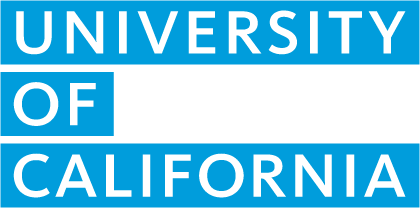Updating & editing courses
How do I move an elective (G) science course to science (D)?
The below instructions apply to school and/or district authored/owned courses only.
A video demo of the process is available here.
You may also view this webinar from June 2020 which provides background and context for encouraging schools to initiate this revision.
After you have reviewed the guidelines for determining which courses* can be moved to science (D), please follow these steps:
- Course and reference list managers should login into the A-G CMP and navigate to their course or reference list.
- Once you are viewing your A-G list, navigate to the course you wish to move to science (D) and click on the menu icon on the right hand side as if you were going to initiate a revision.
- Select Move to Area D and follow the prompts to handle the revision.**
- Please note that courses imported from Doorways with no content require a minimum of two units' worth of content (unit overviews, assignments, and laboratory activities) be added before being submitted.
- Specifically, be sure the course descriptions include the required laboratory activities and/or add them if necessary.
- Enter the required/recommended prerequisites.
- When finished, certify the course aligns with the science (D) criteria and includes the required prerequisites.
- Submit to UC for an expedited course review.
*As a reminder, candidates for this move include (but are not necessarily limited to) those courses that could be listed under one of the expanded disciplines, such as earth and space science or environmental science courses, as well as computer science and engineering courses.
**For program courses, such as College Board courses, please consult the program directly to inquire about moving courses from area G to D. To move an online publisher course, please refer to the FAQ on this page for instructions.
How do I revise or edit a course?
Transcript abbreviation and course code changes do not require a course revision. See next question for information on editing transcript abbreviations and course codes.
- Go to the Course or Reference List page.
- Click the menu button to the very right of the course you would like to edit.
- Select “Revise course”.
- Complete the submission form and submit course to UC or forward to your course/reference list manager to submit to UC.
Note: You may be required to update the course description to meet current A-G course criteria and submission requirements. If the course revision is not approved, the course will remain on your A-G list as originally approved.
The course title of one of our courses changed. How do I edit the course title?
- Go to the Course or Reference List page.
- Click the menu button to the very right of the course you would like to edit.
- Select “Edit course title”.
Note: If you adopted the course from a program or online course publisher, you cannot edit the course title.
How do I remove a district-owned course from a school’s course list?
- Go to the Reference List page.
- Click the menu button to the very right of the course.
- Select “Add / remove school”.
- Click “X Remove school”.
How do I move an online publisher course from elective (G) to science (D)?
To change the designation of an online publisher course from elective (G) to science (D), we recommend you contact your online publisher representative to notify them of your intentions. Then please do the following:
- Course or reference list managers should log in to the A-G CMP and navigate to their course or reference list.
- Navigate to the online publisher course you intend to move to science (D).
- From the menu options on the course listing, select ARCHIVE (or delete for district owned courses) to remove the elective (G) course from your list.
- Navigate to the "Add a New Course" tab on your dashboard and select "Self-Report an Online Publisher Course" from the menu options.
- Follow the prompts to self-report the online publisher course as a science (D) course.
To move a program course from elective (G) to science (D), please contact the program directly.
How do I edit or add transcript abbreviations and course codes?
- Go to the Course or Reference List page.
- Click the menu button to the very right of the course you would like to edit.
- Select “Edit transcript abbreviations”.
- Complete the information in the pop up modal and click Save.
Note: Transcript abbreviations and course codes are determined locally. Please contact your local school or district administration if you have questions about which transcript abbreviation or course code to use.
We want UC honors designation for one of the courses on our A-G list. What do we need to do?
You will need to submit a revision and make necessary edits to the course description so the course meets the general and subject area specific UC honors designation requirements by doing the following:
- Go to the Course or Reference List page.
- Click the menu button to the very right of the course you would like to edit.
- Select “Revise course”.
- Complete the submission form and submit course to UC or forward to your course/reference list manager to submit to UC.
How do I remove a course from an A-G list?
If you do not have the permission to remove courses, you will need to contact your course or reference list manager to remove the course.
To remove a school-owned course:
- Go to the Course List page.
- Click the menu button to the very right of the course you would like to edit.
- For courses on the current submission cycle's academic year, select “Archive course” and click "Archive" in the pop up modal to confirm. The course will remain on the archive list for 3 years.
- For courses on previous academic years, select "Remove for (academic year)" and click "Delete" in the pop up modal to confirm.
To remove a school from district-owned course:
- Go to the Reference List page.
- Click the menu button to the very right of the course you would like to edit.
- Select “Add/remove school”.
To remove a course from a program or online course publisher A-G reference list:
- Go to the Reference List page.
- Click the menu button to the very right of the course you would like to edit.
- Select “Delete course” and complete the pop up modal.
Note: When an ROP or program removes a course from their A-G list, the course will be removed from all schools’ course lists and it cannot be reactivated.