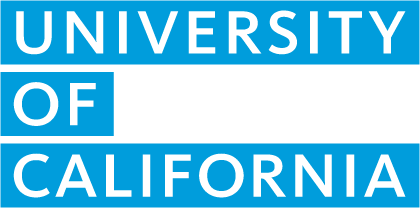User account management
I'm not getting email notifications. How do I set up my email notifications?
- Click "Welcome, (Your Name)" on the top right corner.
- Select "Manage Alerts".
- Select/unselect the email notifications you would like/do not want to receive and click "Save Settings".
If you still are not receiving the email notifications, please check your spam or junk folders and add HSArticulation@ucop.edu to your safe/never block list.
How do we edit/update user permissions?
Only the course/reference list manager, and any other users they've granted permission to, can edit the permissions for users at your institution. To edit/update user permissions:
- Hover over Institution in the menu options on the A-G CMP landing page
- Select Manage Users.
- Click the key icon to the right of the user whose permissions you want to edit/update.
- Select/unselect permissions as desired and click Update permissions to save changes.
- If they are a basic user and you want to allow the user to have additional administrator permissions, select the desired user type next to "Change user type" then follow steps 3 and 4 to edit the user's permissions.
My user account is associated with multiple institutions. How do I switch the institution I'm working on?
- Click "Welcome, (Your Name)" on the top right corner.
- Select "Switch Institution".
- Select the institution from the drop down menu and click "Okay".
How do I change my email address?
- Click "Welcome, (Your Name)" on the top right corner.
- Select "My Account".
- Click "Update email".
- Input your new email and password, and then click "Change Email".
How do I add new user accounts for other people at my institution?
Individuals can register for a new user account by clicking on “Create a new user account” on the A-G CMP log-in page
OR
The course/reference list manager can add new users by following the steps below:
- Hover over Institution in the menu options on the A-G CMP landing page.
- Select Manage Users.
- Select New User and complete the pop up modal form.
All new users must verify their account using the link emailed to them after being registered. If they do not receive the email, please check the junk mail folder or contact HSarticulation@ucop.edu.
How do I add multiple institutions to my user account?
If you would like to add institutions within the same district or school network and your email address did not change:
- Click "Welcome, (Your Name)" on the top right corner.
- Select "My Account".
- Click "Manage institutions".
- Click "+ Add institution" to add the new school to your account.
- Click the red (-) icon to remove the school you no longer work at.
For institutions in a different district or school network, please register for a new user account on the A-G CMP log-in page.
I'm working at a different school. How do I change my institution?
For a school within the same district or school network and your email address did not change:
- Click "Welcome, (Your Name)" on the top right corner.
- Select "My Account".
- Click "Manage institutions".
- Click "+ Add institution" to add the new school to your account.
- Click the red (-) icon to remove the school you no longer work at.
For a school in a different district or school network, please register for a new user account on the A-G CMP log-in page.